Author Archives: Tony Martinec
Search for Representatives
Advanced search – Filter by representatives
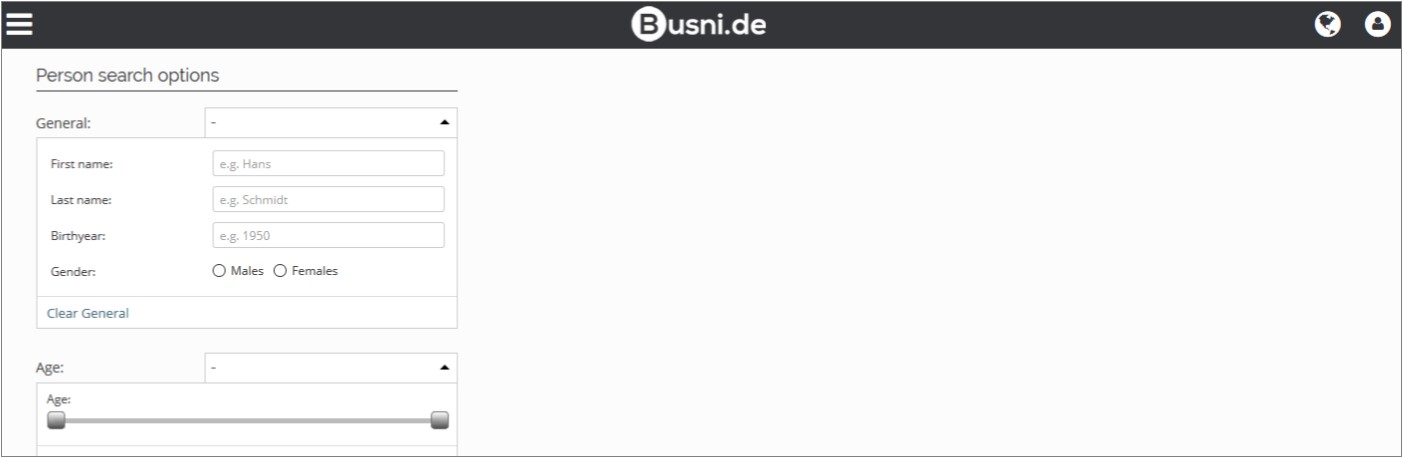
By entering first and/or last name and with filtering by sex, year of birth or age Search by Representatives in tab Companies enables to find specific companies where desired names are listed as representatives.
Search by Representatives can as well be performed in tab Documents (no picture)
The Advanced Search
Advanced Search – Companies
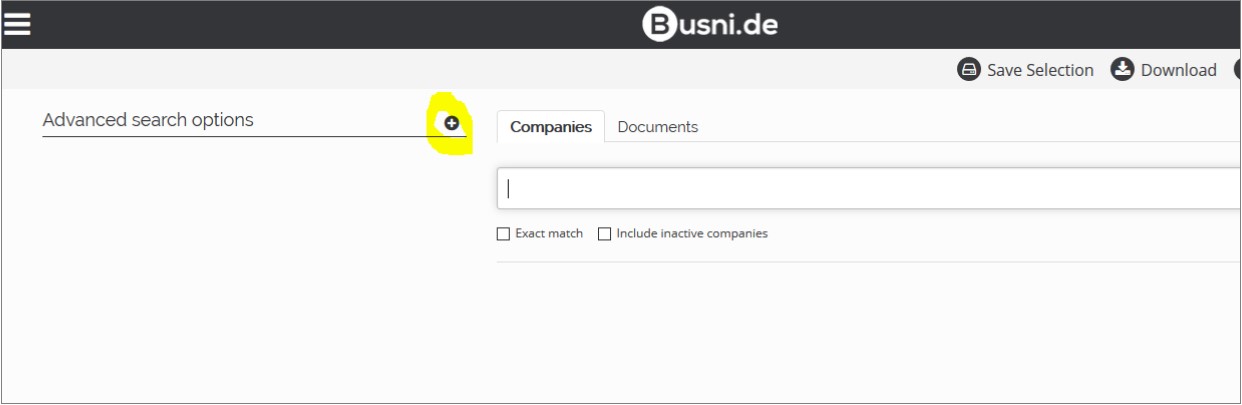
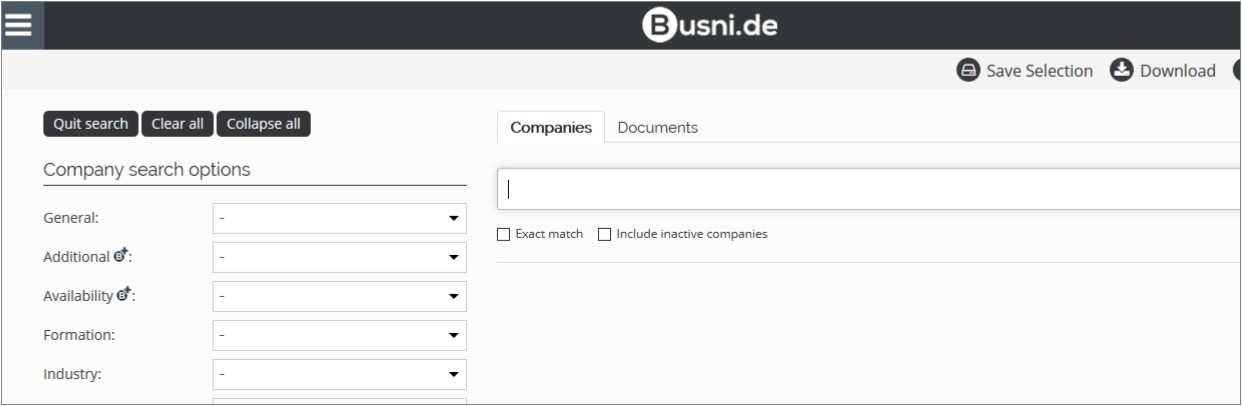
Entering values or search options in Advanced Search in tab Companies allows you detailed narrowing of records. The search applies to special attributes of the whole data set. Using the limitations ‘Exact match’ or ‘Include inactive companies’ you can define that the exact search terms you entered have to be found and also company records of no longer active companies to be listed.
Advanced Search – Documents
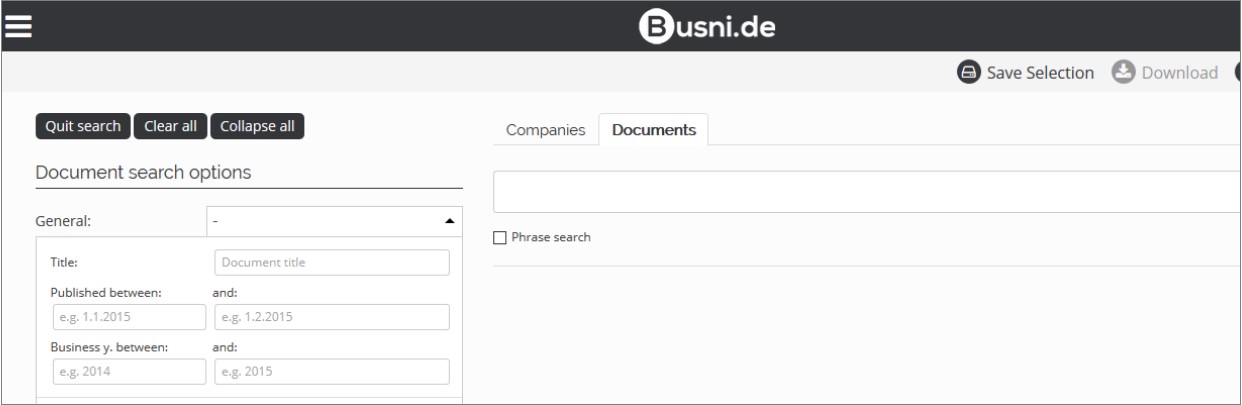 Entering words, word combinations, dates and document types in the Advanced Search in tab Documents enables to find phrases in commercial register entries and balance sheets. With the option ‘Phrase search’ only the occurrences of the entirely identical phrase is searched. This free text search is an extremely powerful tool for finding and narrowing of companies having certain similarities in the documents.
Entering words, word combinations, dates and document types in the Advanced Search in tab Documents enables to find phrases in commercial register entries and balance sheets. With the option ‘Phrase search’ only the occurrences of the entirely identical phrase is searched. This free text search is an extremely powerful tool for finding and narrowing of companies having certain similarities in the documents.
Simple Search – Companies and Documents
Simple Search – Companies
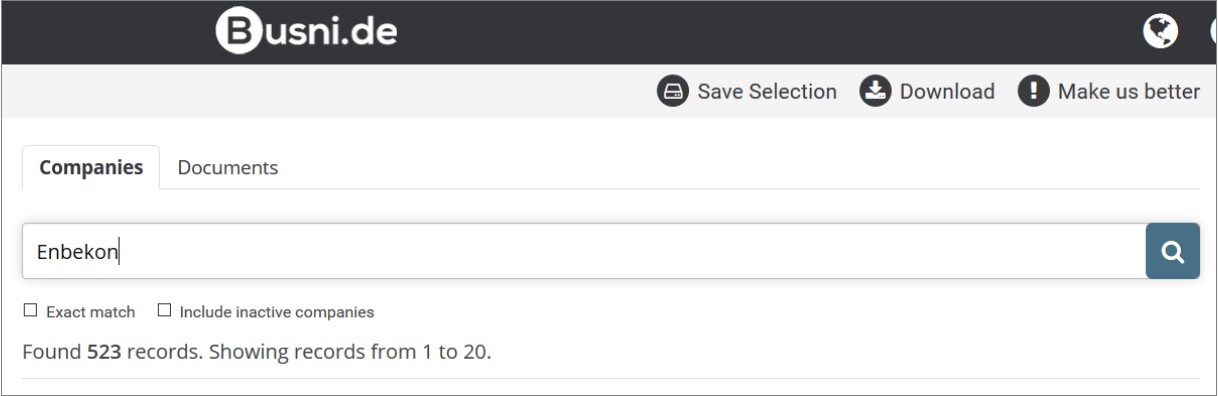
Entering words or word combinations in the Simple Search in tab Companies enables you to locate data sets that contain your entered serach phrases, but also similar phrases. It extends over the entire record. Using the limitations ‘Exact match’ or ‘Include inactive companies’ you can define that the exact search terms you entered have to be found and also company records of no longer active companies to be listed.
Simple Search – Documents
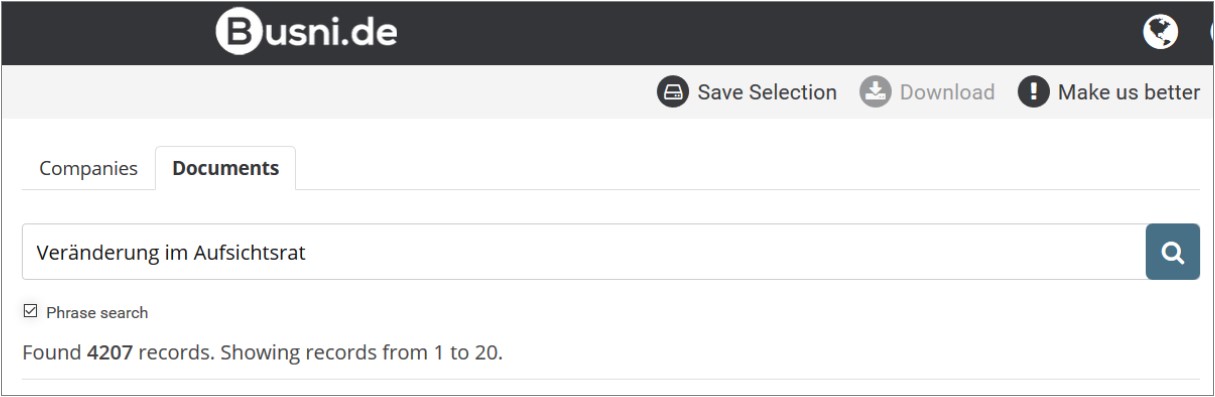
Entering words or word combinations in the Simple Search in tab Documents enables you to find these phrases in commercial register entries and balances sheets. With the option ‘Phrase search’ only the occurrences of the entirely identical phrase is searched. This free text search is an extremely powerful tool for finding and narrowing of companies having certain similarities in the documents.
Testimonial Team Expert
TEAM-EXPERT Solution Manufaktur UG, 50169 Kerpen
We use Busni.de for our marketing activities. The option to obtain the information about our target groups quickly and easily optimizes our entire working process. This way we only import the information that we actually need for our busniness into our CRM system. Thus addressing potential customers becomes much more efficient for us. And all this at an absolutely fair price-performance model. Wilfried KochTEAM-EXPERTSolution Manufaktur UG (haftungsbeschränkt)www.team-expert.de

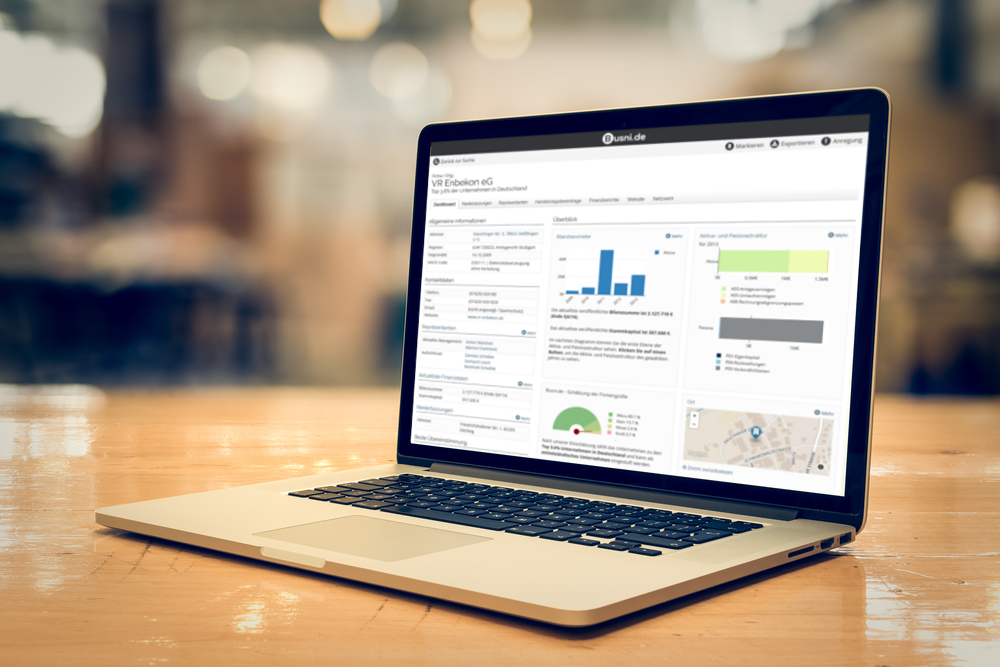 Busni.de has a large variety of features, and we are expanding continuously.
Busni.de has a large variety of features, and we are expanding continuously. 